Mac users juggle more displays, hybrid meetings, and research tabs than ever, yet macOS still lacks a native always on top toggle. Every quarter, many thousands of searches like “pin window mac” or “mac window manager overlay” spike, which tells us the need is steady—even as the ecosystem shifts. This report isn’t a tutorial; it’s a 2025 field guide to what actually works, what quietly broke, and where the macOS always on top space is heading.
1. Why 2025 still needs an always-on-top answer
Multitasking across monitors, Spaces, and Stage Manager only magnifies the pain: the document, Zoom agenda, or transcription app you need vanishes the moment you click somewhere else. Apple has doubled down on privacy and consistency, so there is still no first-party always on top mac tool or checkbox—WindowServer simply wasn’t designed for persistent overlays.
The demand keeps growing. Search data shows queries like “pin window on top mac,” “keep window visible,” and “mac window manager floating” consistently rising each product cycle. Many users still stumble across outdated advice or broken utilities, wasting time before they discover what functions on modern macOS.
That confusion is the reason for this article: instead of repeating instructions, it maps the living landscape so you can pick the route that matches your workflow and risk tolerance.
2. The three 2025 routes to pin a window on macOS
Rather than list every app, it’s clearer to think in ecosystems—each with distinct trade-offs.
Route A — Window manager add-ons
Tools such as Rectangle Pro or BetterTouchTool already sit in many people’s menu bars. They bolt a “keep window on top” shortcut onto a larger mac window manager feature set built around snapping and keyboard grids. Stability is solid because they use sanctioned APIs, but pinning is limited to binary toggles with little visual feedback.
Route B — Legacy plugins and SIMBL injections
Afloat-era overlays injected code into WindowServer or bypassed SIP entirely. They were beloved ten years ago, offering free always on top mac tool behavior with no frills. Modern macOS security (SIP, notarization, hardened runtimes) means those hacks now fail to launch, throw scary dialogs, or break after each update—making them poor choices for mainstream users in 2025.
Route C — Focused, standalone pin-window utilities
Indie utilities such as Floaty treat pinning as the primary job: transparency sliders, click-through, multi-window awareness, and onboarding that respects Apple’s permission prompts. They align with modern privacy expectations and evolve quickly because all energy goes toward the macOS always on top workflow.
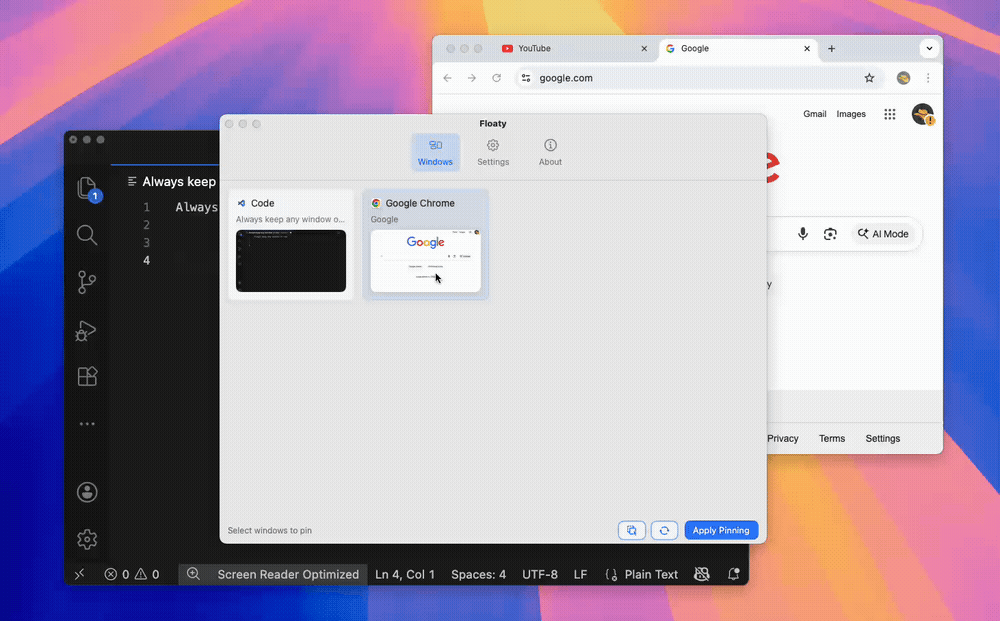
3. Real-world strengths and weaknesses
Window manager route — Pros & Cons
Pros - Fits naturally into existing snapping/hotkey habits. - Reliable because it rides on top of trusted mac window manager apps. - Minimal extra learning curve.
Cons - Pinning is an afterthought with no opacity, click-through, or floating controls. - Requires manual configuration or scripting to reach beyond basic behavior. - Visual feedback is easy to miss in a busy workspace.
Old plugin route — Pros & Cons
Pros - Historically free and extremely tweakable. - Once provided features Apple never exposed.
Cons - Conflicts with SIP, Gatekeeper, and modern WindowServer changes. - Can destabilize the system or fail silently after macOS updates. - Not notarized, so corporate-managed Macs block them outright.
Standalone always-on-top route — Pros & Cons
Pros - Purpose-built UX with floating controls, transparency sliders, and click-through. - Multi-window pinning plus per-window indicators keep workflows clear. - Designed around Accessibility + Screen Recording permissions, so setup is guided.
Cons - Permissions are still required, which can intimidate first-time users. - macOS fullscreen limitations apply to every always on top mac tool regardless of polish. - Ecosystem is younger, so there are fewer long-established brands than in window management land.
4. Picking the right approach by persona
Everyday users
If you just need to float a reference window during meetings, choose a focused utility with a single hotkey. It delivers the pin window mac experience without scripting or menu-diving.
Office multitaskers
Hybrid workers hopping between dashboards and decks can run a mac window manager for layout automation and layer a lightweight pin tool on top. Automation controls the grid; the pin tool keeps a critical window persistent.
Developers / Designers
Logs, simulators, style guides, or canvas overlays often need transparency and click-through. Standalone always on top mac tool apps match that frequency best and integrate nicely with custom shortcuts.
Students
Studying from recorded lectures or live streams gets easier when notes float over the video. Look for tools with opacity controls so the lesson stays readable.
Content creators
During screen recordings or live demos, creators keep checklists or chat windows pinned while presenting. Reliability and clear visual indicators matter more than bulk window-management feature lists.
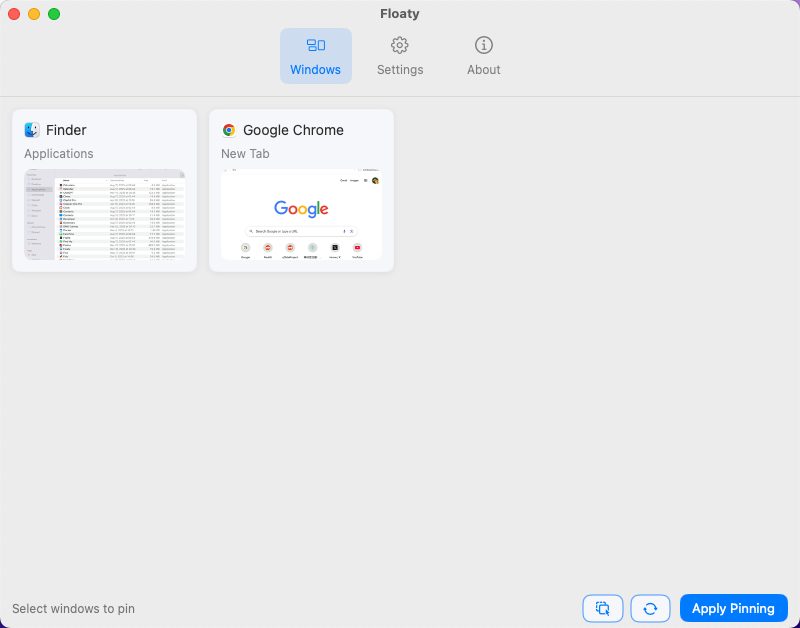
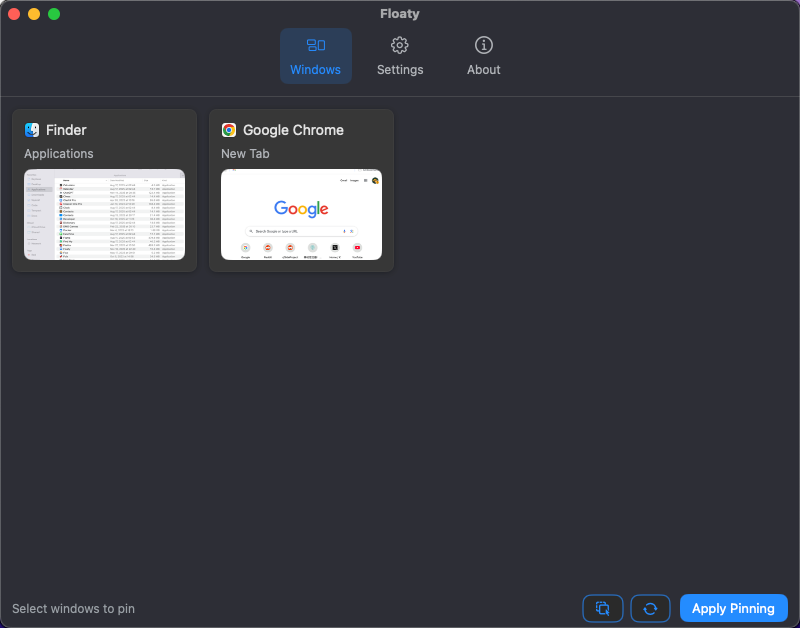
5. Why the trend favors specialized tools
macOS privacy changes and user expectations are nudging the landscape toward dedicated pin-window utilities. They can design onboarding around Accessibility + Screen Recording prompts, ship frequent updates without carrying the weight of a full mac window manager, and deliver extras—opacity, per-app rules, scene presets—that generalist tools rarely prioritize. Meanwhile, SIP deprecates legacy injections and remote work keeps producing scenarios where polished overlays are mandatory.
6. Conclusion: match the route to your workflow
There isn’t a universal winner. Start by identifying the kind of work you do and how much effort you want to invest. Window managers are great when you already live inside automation; standalone tools shine when you need a reliable, friendly macOS always on top experience; legacy hacks are best left in the past. macOS is unlikely to ship a native “keep window on top” toggle soon, so third-party solutions remain essential. If you prefer a clean, lightweight utility, Floaty is the one I built for myself and continue to maintain—but whichever route you choose, the goal is constant: keep the right window visible exactly when you need it.